Deployment Patterns for Developer Portal
The Developer Portal application is a combination of a portal application (Developer Portal UI) and a backend API service (Developer Portal API service) to support the application.
The following deployment patterns are supported:
- Developer Portal UI and API service deployed on a single host (default).
- Load-balanced backend API using multiple IP addresses. Developer Portal UI and API service deployed on different hosts.
- Load-balanced backend API using a single hostname. Developer Portal UI and API service deployed on different hosts using a single hostname and frontend by a load balancer.
Complete the following prerequisites before proceeding with this guide:
- API Connectivity Manager is installed, licensed, and running.
- You have one or more Environments with a Developer Portal cluster.
- You have verified that you can access the Developer Portal using the configured hostname.
This guide provides instructions for completing tasks using the API Connectivity Manager user interface (UI).
To access the UI, go to the FQDN of your NGINX Instance Manager host and log in. On the Launchpad menu, select “API Connectivity Manager.”
With the localhost installation, which is the default setup, both the backend and UI Developer Portal binaries are installed on the same machine. The backend API service is on the localhost, port 8080, by default.
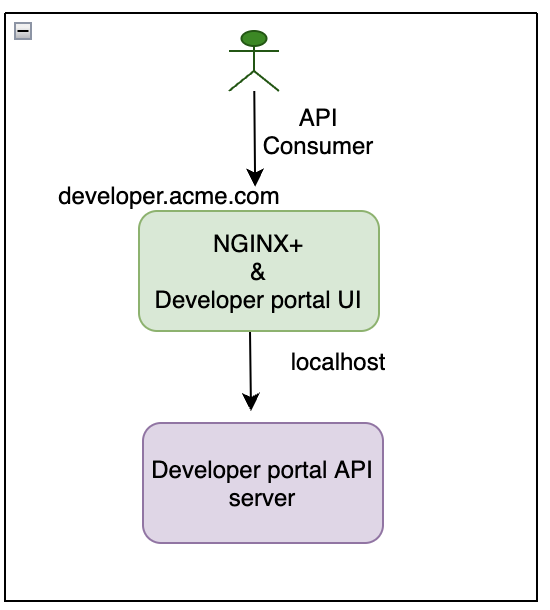
The Developer Portal backend API service can be scaled for high availability by installing the backend binaries on multiple hosts. The Developer Portal front-end load balances the requests between multiple backend services using an IP address or an internal DNS name.
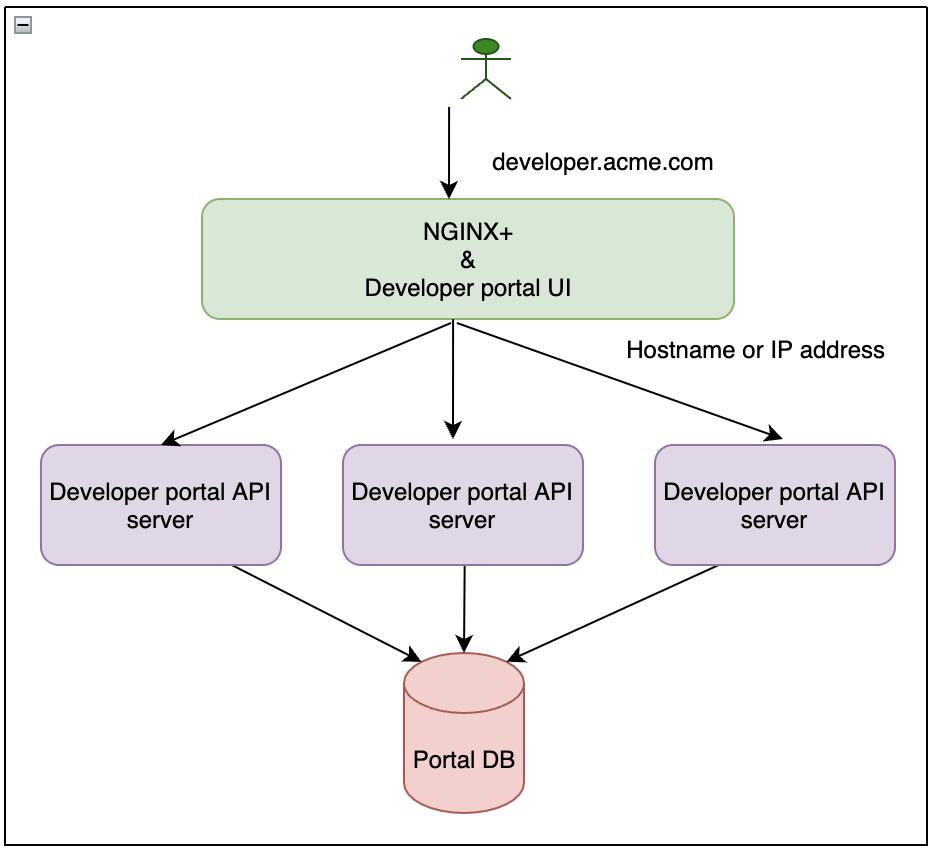
When creating a Developer Portal in an environment, you can set multiple serviceTargets to match any of the deployment patterns above.
- In the API Connectivity Manager user interface, go select Workspaces > Environments > <your environment>, where “your environment” is the Environment that contains the Developer Portal.
- Select Edit Advanced Config from the Actions menu for the desired Developer Portal.
- On the Backend tab, select the default backend service, then select Edit Backend from the Actions menu.
- Add/Update desired service target.